PROJECT: AddressBook - Level 3
Overview
Alfred is a desktop application used for organizing hackathons. This project was morphed from SE-EDU Addressbook - Level 3, which you can find the link here. This application allows the user to easily manage the relationships between teams and participants/mentors taking part in an hackathon event along with providing a simple mechanism for judging and scoring of teams. It is written in Java with more than 25 kLoC.
This is what our project looks like:
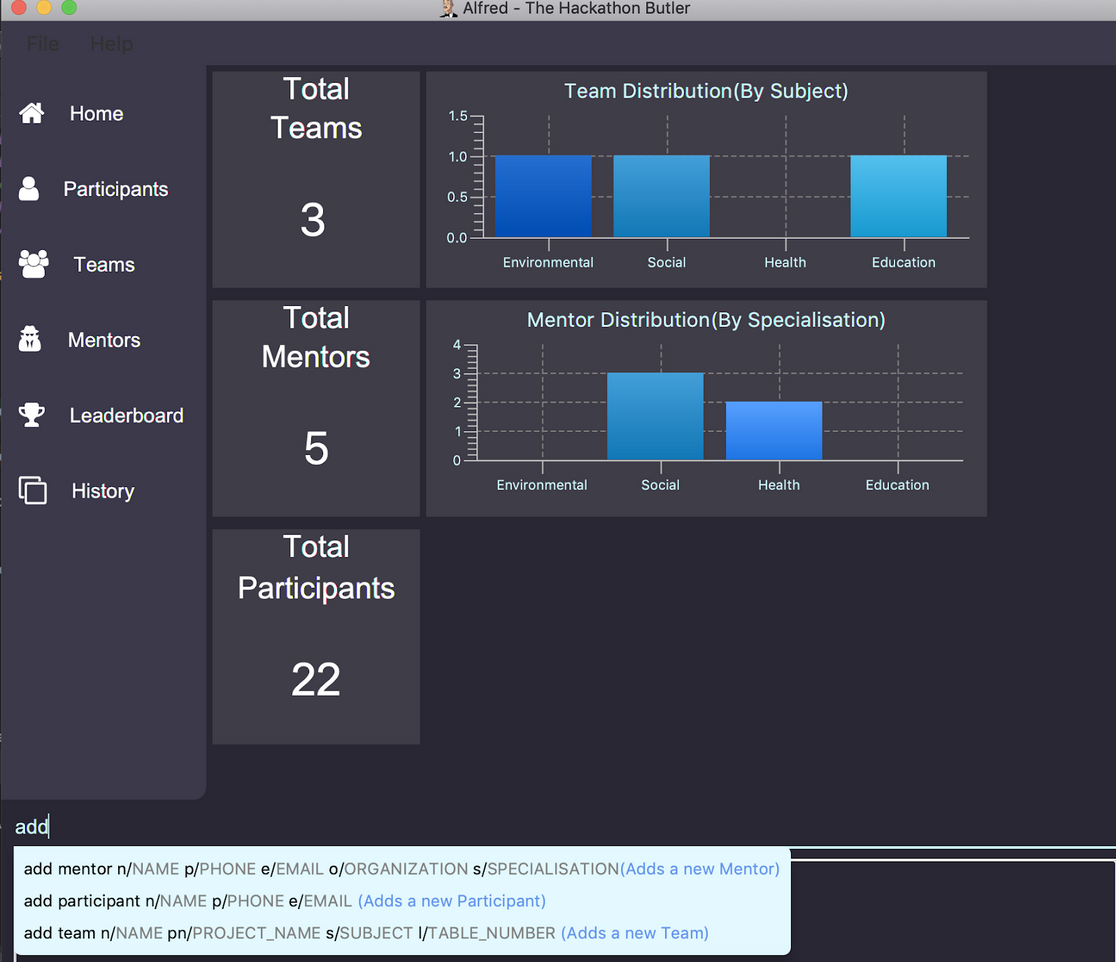
I implemented the import and export features for Alfred. The following sections will delve deeper into the enhancements I have made along with the relevant documentations I have added to the user and developer guides.
Note the following format used in this document:
|
Indicates that this word(s) is either associated with written code, parameters for commands, or Java classes. |
Words in |
Indicates a parameter that you need to supply for a command. |
Words in |
Indicates parameters for a command that you can select from. |
Words in |
Indicate parameters that are optional for the command. |
|
Refers to a collective set of Participants, Mentors, and Teams. |
Summary of contributions
Major Enhancement 1: added the ability to bulk register entities into Alfred through CSV files.
-
What it does: Allows the user to add multiple entities into Alfred at once instead of one command at a time.
-
Justification: This feature improves the product significantly as it allows the user to keep track of registered entities in CSV files and mass import it after registration period.
-
Highlights: This enhancement requires the user to keep a correctly formatted CSV file for this command to work properly. Rules for formatting is included in our user guide.
Major Enhancement 2: added the ability to export all the data in Alfred to an external CSV file.
-
What it does: Allows the user to keep a record of past hackathon events via a one-line command.
-
Justification: For big events such as hackathons, it will be important to keep a record of each hackathon event. This documentation can be used for many purposes, including sharing aggregate data with other organizations and analyzing past events to predict necessary investments for future events.
-
Highlights: The user can choose to export data regarding a certain entity type by specifying it in the command. This may be useful if the user wants to run statistical analysis regarding a specific entity type.
Minor enhancement: morphed existing add, delete, and edit commands to fit the class structure of Alfred
-
Highlights: Although this is included as a minor enhancement, it required creation of 12 new Java classes along with syncing of new methods exposed by our new manager class.
Code contributed: [Contributions]
Other contributions:
-
Project Management:
-
Managed README.adoc, AboutUs.adoc, ContactUs.adoc, and our team profile pictures for our team showcase (Pull requests: #29, #36)
-
-
Enhancements to existing features:
-
Documentation:
-
Added
ImportCommandandExportCommandsections in our user guide and developer guide: (Pull request: #349)
-
-
Community:
-
Tools:
-
Integrated a third party library (Netlify) to the project (README.adoc commit)
-
Contributions to the User Guide
The following block shows an excerpt from our user guide showing my contributions to the documentation of various constraints of parameters used in our application. It is basically like a glossary of parameters to be used in Alfred commands.
From here on, I included an excerpt of my contributions to the documentation of the usage of ImportCommand and ExportCommand in our user guide.
Bulk Registration: import fp/PATH_TO_CSV_FILE [fp/PATH_TO_ERROR_FILE]
You may import multiple entities at once into Alfred through the specification of a CSV file.
If the PATH_TO_ERROR_FILE is specified, Alfred will create a new CSV file with all of the lines that were not able to be loaded.
Example:
-
import fp/C:/User/Hackathon2019/participant.csvwill import data from the participant.csv file into Alfred. -
import fp/Hackathon2019/participant.csvwill look for the CSV file in your current directory (or the folder where alfred.jar is downloaded).
|
First, locate the desired file in your respective file manager. On Windows, hold down shift, click the file, then click Copy as path to copy its file path.On Mac, right-click the file, hold down OPTION key, then click Copy (item name) as Pathname to copy its file path.
|
Export Data: export [{mentor/participant/team}] [fp/DESIRED_CSV_FILE_PATH]
You may export Alfred data to an external CSV file. If the entity type is specified, Alfred will export all the data corresponding to that entity type only. If the desired CSV file path is left empty, Alfred will create a CSV file at the default location (./AlfredData/Alfred_Data.csv).
Example:
-
exportwill export all entities' data in Alfred to the default file path:/AlfredData/Alfred_Data.csv. -
export mentor fp/data/Alfred.csvwill export all mentor data in Alfred to/data/Alfred.csv. If the any folders do not happen to exist, Alfred will create them for you.
Contributions to the Developer Guide
The following block shows an excerpt from our developer guide showing my contributions to the documentation of how the ImportCommand was implemented.
Bulk Registration
The Bulk Registration feature, referred as the import command, allows you to add multiple entities into Alfred at once through a CSV file. The file must be stored locally as Alfred will attempt to retrieve it through the file path provided by the user. In order for the import command to successfully execute, it is required that the CSV file is formatted according to Alfred’s requirements, which you can read more about in our user guide.
This feature will be explained further in the following subsections.
Implementation Overview
Since this feature manages data from a CSV file, import command relies on the CsvUtil class. The CsvUtil class handles reading from and writing data to a CSV file. Below shows the relationships between different classes in Alfred.
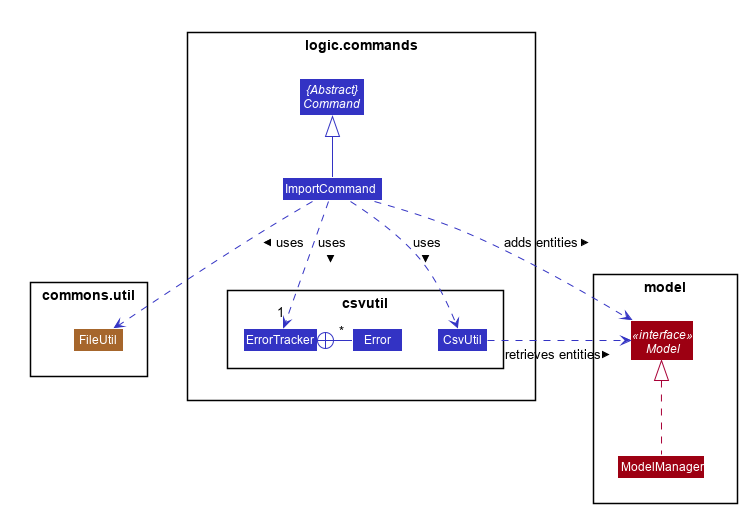
In the above class diagram, you can see that
-
1. The
ImportCommanduses theFileUtilclass, and this is so for a number of reasons. First is to validate whether user inputted file path is, in fact, a valid file path. Once it is verified, another check is done to see if the file exists at the given file path. If the file is not able to be located, theImportCommandwill not complete its execution. -
2. In addition to the
CsvUtilclass, theImportCommandalso utilizes anErrorTrackerclass. This class will store any lines in the CSV file that is invalid along with the reason why it is so. EachErrorobject referenced by theErrorTrackerwill correspond to one line in the CSV file and the cause of the error.
The activity diagram below will explain the overall flow of ImportCommand.
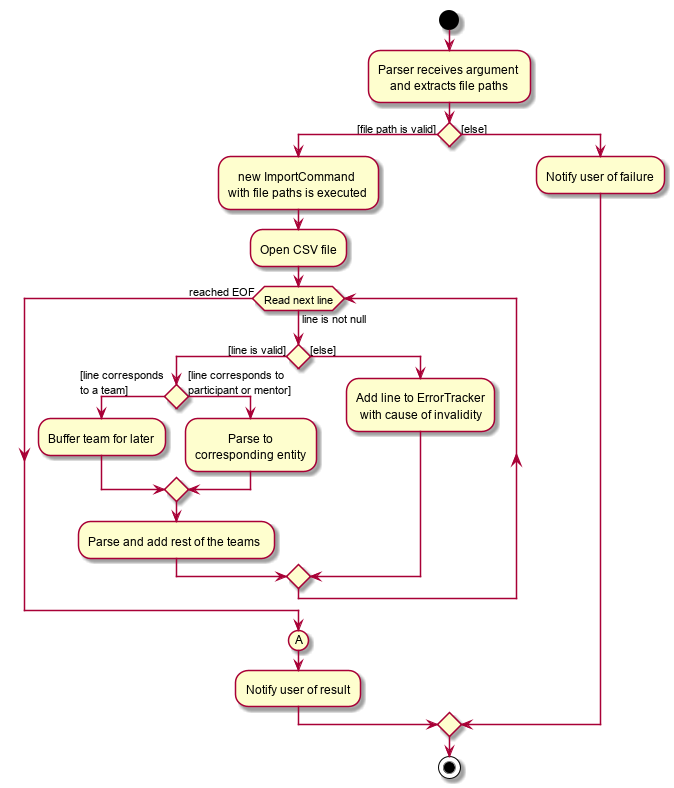
In the above diagram, you can see that teams are buffered for later use, which the reason is explained below. Also, node A, located right before the end, will be discussed in this section. Now, the sections below will give a detailed explanation of different portions of this feature.
Implementation: ImportCommand
Once a valid user input is parsed and passed into the ImportCommand, the command will open the file and read its content line by line. Each line is then parsed into the corresponding entity by the CsvUtil class. This will be explained further below. The following sequence diagram shows the steps involved in mass importing data into Alfred.
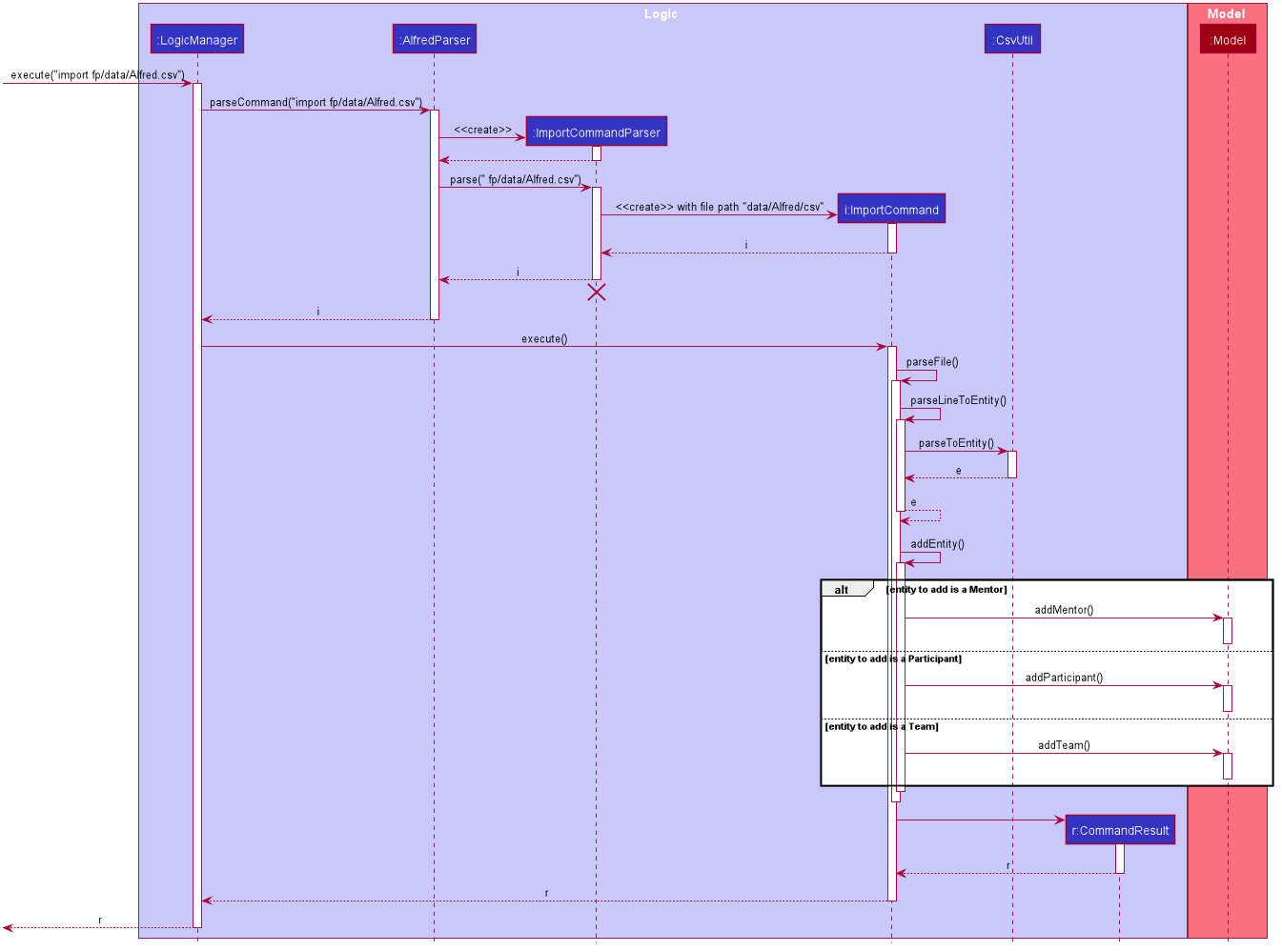
FileUtil shown in the class diagram was omitted from the above sequence diagram for simplicity as it adds little to the overall flow of execution.
As the above figure shows, the file path from the user input is extracted and passed as a field for ImportCommand. Then, Alfred proceeds to convert file content into relevant entities.
When ImportCommand parses and adds entities to Model, it is crucial that teams are the last entities to be added. In the above sequence diagram, this process of buffering teams was also omitted for simplicity. Basically, in the #parseLineToEntity() method, if a line in CSV file corresponds to a team, the line will be buffered to be parsed after all the other lines have been parsed. The reason for this is because teams may have dependencies on other participants and mentors. It is required that all of the participants and mentors associated with a team, say Team A, exist inside the Model before Team A can be added.
So as ImportCommand accesses the CSV file line by line, the line representing a team will be stored in a Queue<String> for later use. When the end of file is reached and all other participants and mentors are parsed and added to Model, the ImportCommand will poll from the Queue, parse into a relevant team, and add it to the Model until the Queue is empty.
Design Considerations
When designing this feature, different aspects - list below - were considered.
Aspect: Storing of File Path
-
Alternative 1: Store as a
String-
Cons: May have cross-platform issues.
-
-
Alternative 2 (Current Choice): Store as a
Path-
Pros: Fixes cross-platform issues (by handling all possible separator characters used by different OS’s)
-
Alternative 2 was chosen because of the additional benefits Path class provides. Additional overhead of Path class (File class could also have been used) proved more effective than storing as Strings.
Aspect: Representation of an Invalid Line in CSV File
-
Alternative 1: Represent as a
Stringand print to user-
Pros: Gets the message across. The user will know the content of the line that is causing the problem.
-
Pros: Simple to manage.
-
Cons: The user will have to locate where the line is in the CSV file.
-
Cons: The user will not know why the line causes a problem.
-
-
Alternative 2 (Current Choice): Create an
Errorwrapper class-
Pros: Able to store line number, content of line, and cause of error in one object.
-
Pros: Makes sorting of multiple
Errorobjects easier through a#compareTo()method. This proves useful when a buffered line (representing a team) contains error. -
Pros: Able to display multiple information to user in a neat fashion.
-
We chose Alternative 2 because Error class will be able to provide a more detailed explanation more simply than using a String. By displaying to the user the line number and the reason why the line was not able to be imported into Alfred would save user tons of time trying to locate where the line is in the CSV file and why it caused a problem. However, we figured that knowing the line number would not help much in locating the line in the CSV file if the file is huge, hence the next aspect.
Aspect: Display of Errors
-
Alternative 1: Display to user through
CommandResultbox of the GUI-
Pros: Gets its job done.
-
Cons: May overcrowd the
CommandResultbox for a big CSV file with lots of errors.
-
-
Alternative 2: Creates a new CSV file containing all the errors.
-
Pros: Provides a 'clean slate' for the user to correct their errors.
-
Pros: The user does not have to locate the lines in their original CSV file.
-
Cons: The user will not know the reason why certain line caused an error.
-
Cons: May be a bit overkill, especially if only one or two lines were invalid.
-
This aspect has no (Current Choice) attached to any alternative because Alfred utilizes both. As mentioned before, Alternative 2 will be carried out if the user specifies an error file path. Then, whether or not the user has provided the error file path, Alfred will still include an error message in the CommandResult box if there are any.
Aspect: Assigning of Participants and/or Mentor to Teams through ImportCommand
-
Alternative 1: Do not allow assigning to Teams through
ImportCommand-
Pros: Simple to implement.
-
Pros: Placement of lines in CSV file will not cause problems while adding to Alfred.
-
Cons: Defeats the purpose of "bulk registration" if the user has to go through a 2-step process just to add one team.
-
-
Alternative 2 (Current Choice): Allow assigning
-
Pros: The user does not have to go through an n-step process to add multiple teams.
-
Cons: Relatively difficult to implement. Have to take care of dependency issues between participants/mentors and teams.
-
Initially, our plan was to disallow users from assigning other entities to Teams through ImportCommand. However, we soon realized that a huge purpose of Alfred and this feature was to facilitate managing of relationships between Teams and other entities. So, we decided to allow assignment by buffering parsing of Teams to a later stage - after all the other participants and mentors have been parsed and added into Alfred.
Now that the structure and flow is explained, I will show the use cases of the feature in the following section.
Use case: Import external data through a CSV file
MSS
-
User writes a CSV file with Entity data.
-
User requests to import the CSV file located at user specified path into the HackathonManager.
-
HackathonManager finds and retrieves the CSV file.
-
HackathonManager adds each Entity in the CSV field.
-
HackathonManager displays original updated list of Entities.
Use case ends.
Extensions
-
2a. User does not specify the path to the CSV file.
-
2a1. HackathonManager asks the user to specify the file path.
-
2a2. User specifies the file path.
Use case resumes from step 3.
-
-
2b. User also requests that the HackathonManager create an error file.
Use case resumes from step 3.
-
3a. HackathonManager cannot find the file or the path contains illegal characters (note that illegal path characters may vary from OS to OS).
-
3a1. HackathonManager informs user of failure of execution.
Use case ends.
-
-
4a. User specified CSV file contains invalid formatting
-
4a1. HackathonManager imports the valid lines only.
-
4a2. HackathonManager informs the user which lines were invalid and why.
Use case resumes from step 5 if user did not request for an error file.
-
4a3. HackathonManager creates a CSV file with the invalid lines at user specified path.
Use case resumes from step 5.
-
Further Action
If you want to read more about our project and Alfred, here are the relevant links to our websites: